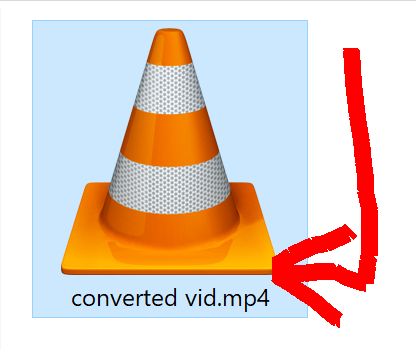Welcome - a simple tutorial on how to use this app
In this section we'll show you how to use basic AUDIO -> VIDEO + IMAGE conversion.
1) Add audio files
Add mp3 or any other audio files, a lot more than just mp3 is supported by FFMPEG.
Click on the app's header, or drag and drop the audio files into the app's window.
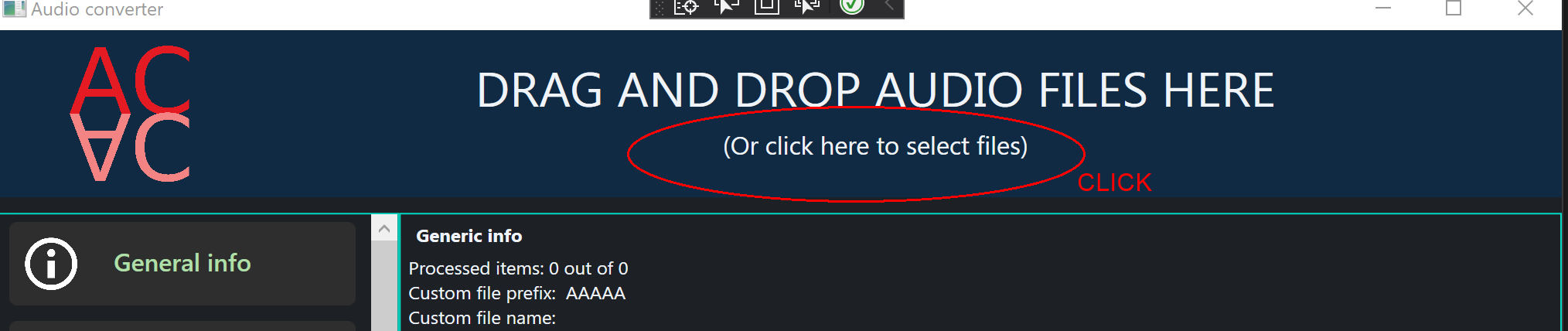
Select audio files you want to process..

Selected files will appear in the listbox. This list can be cleared in Other->Clean input file list
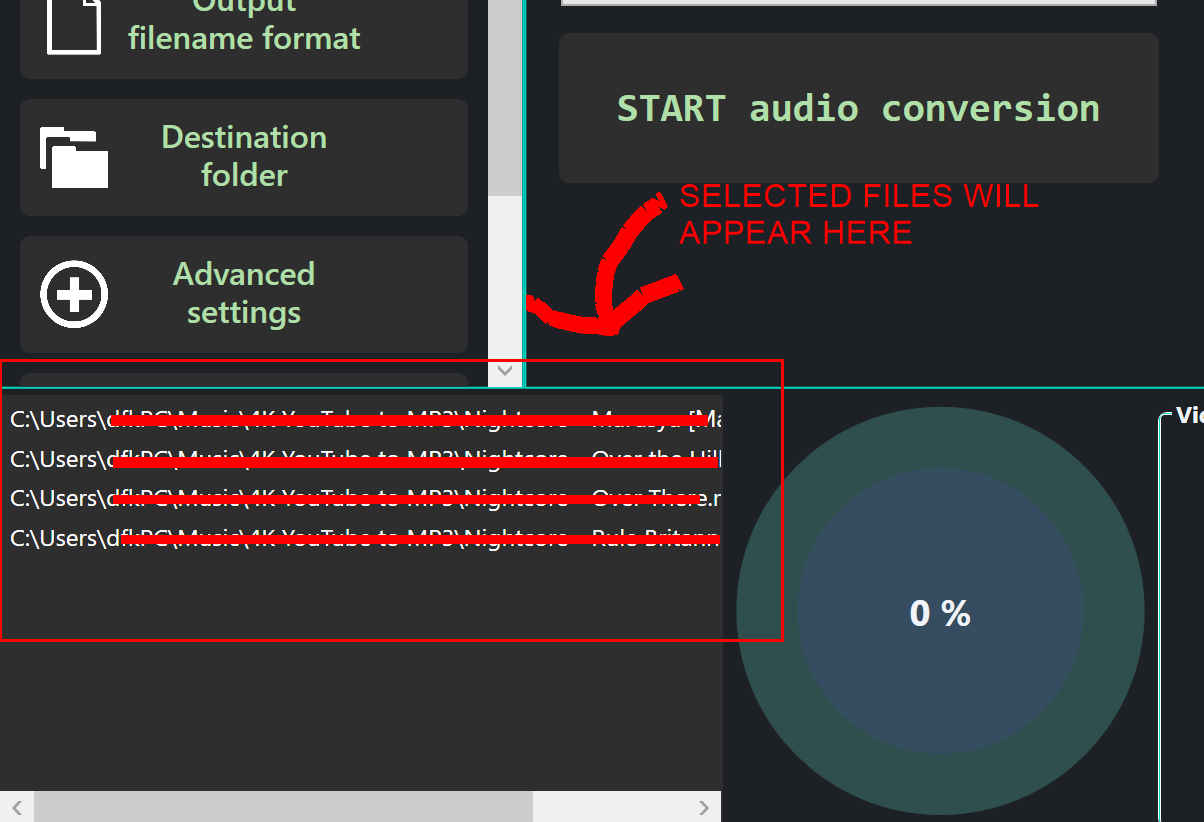
2) Add video image
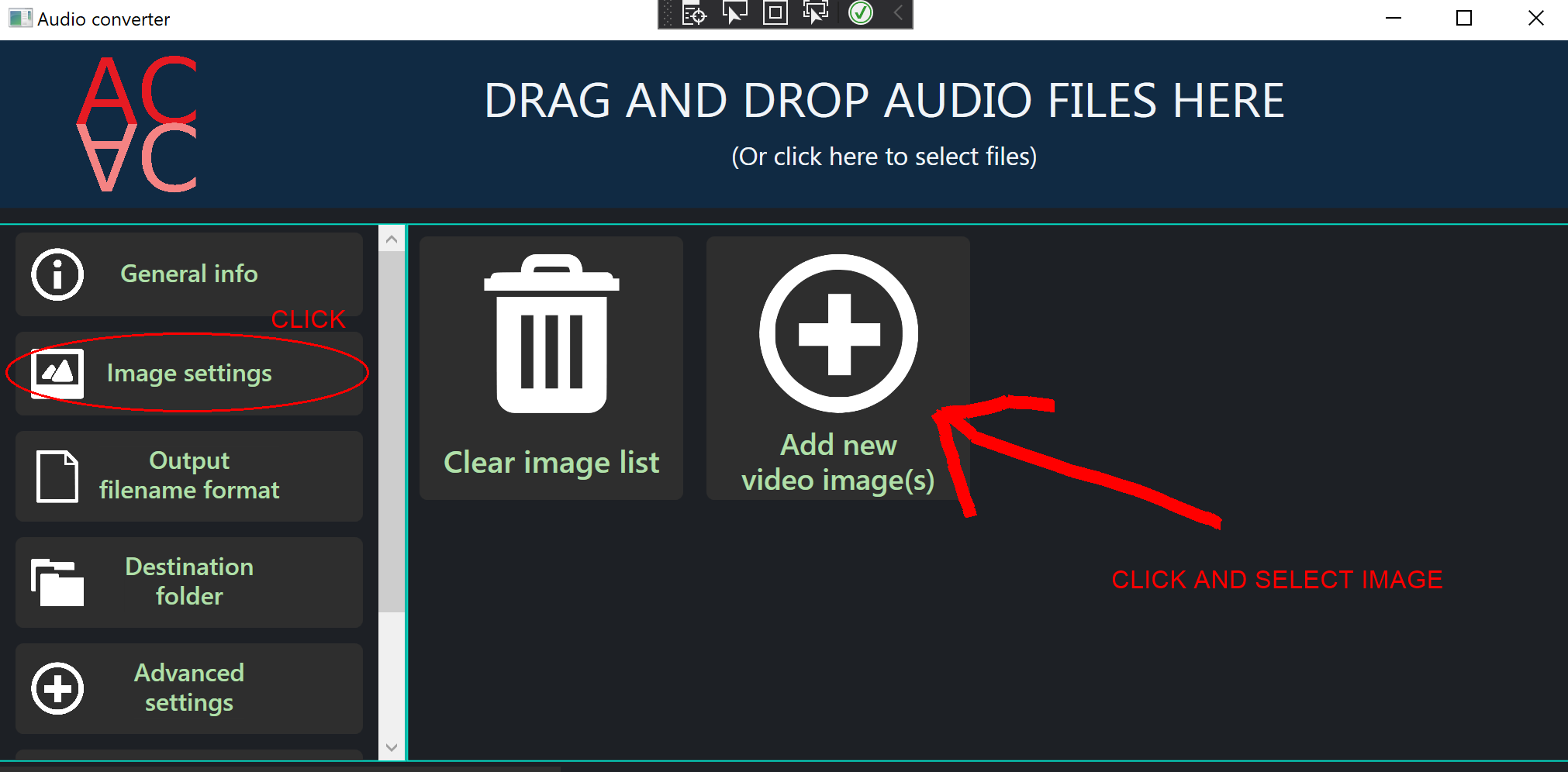
Go back into "general info" and select the desired image here
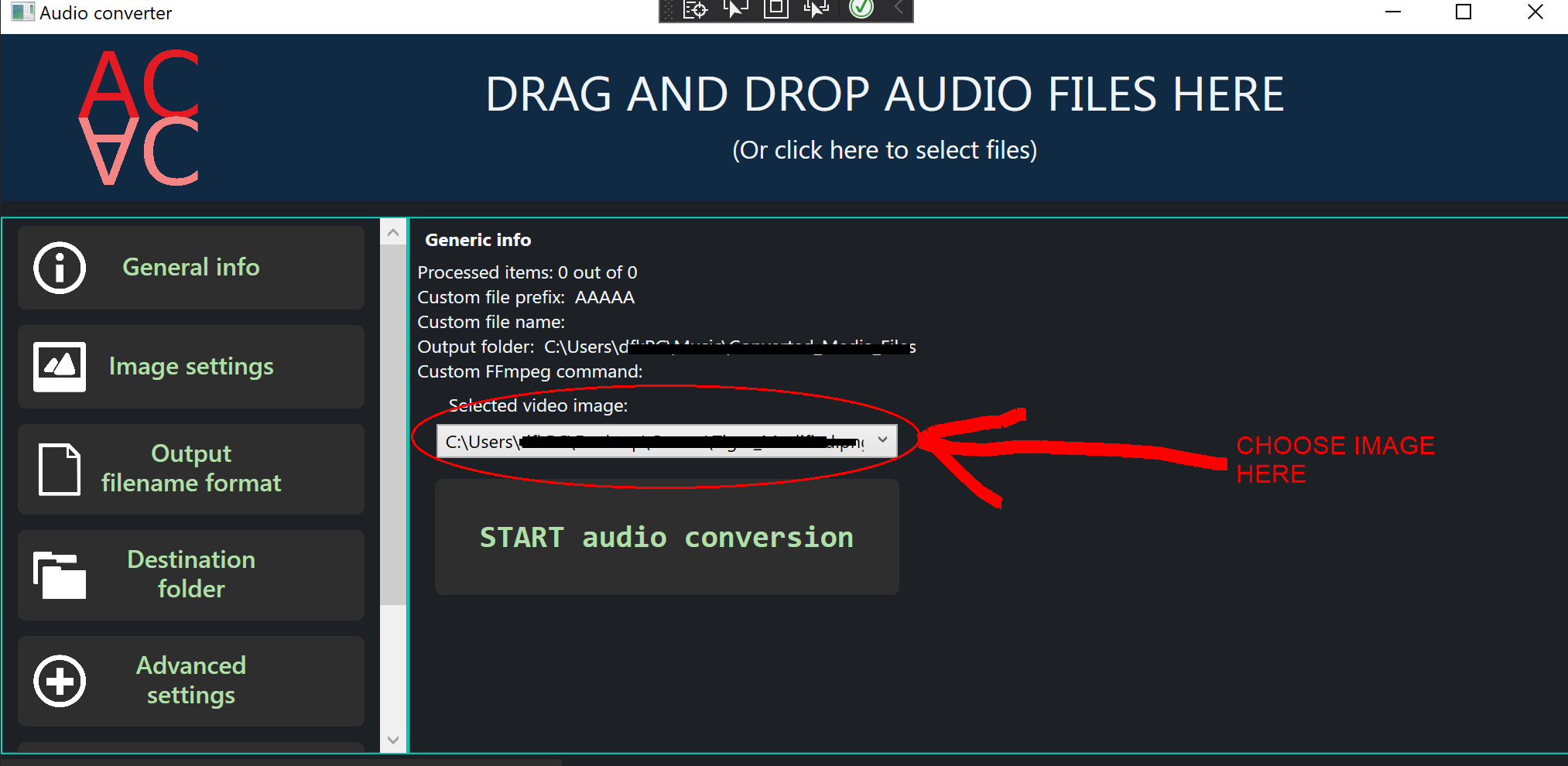
3) Click the start button, wait for the conversion to complete
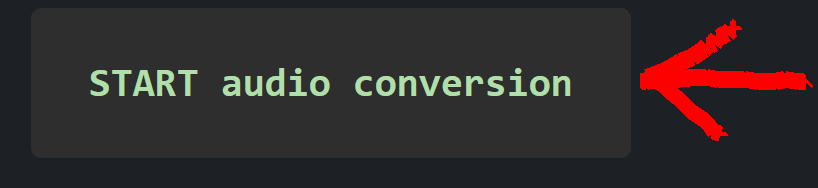
4) View the converted files via the "open output folder" button
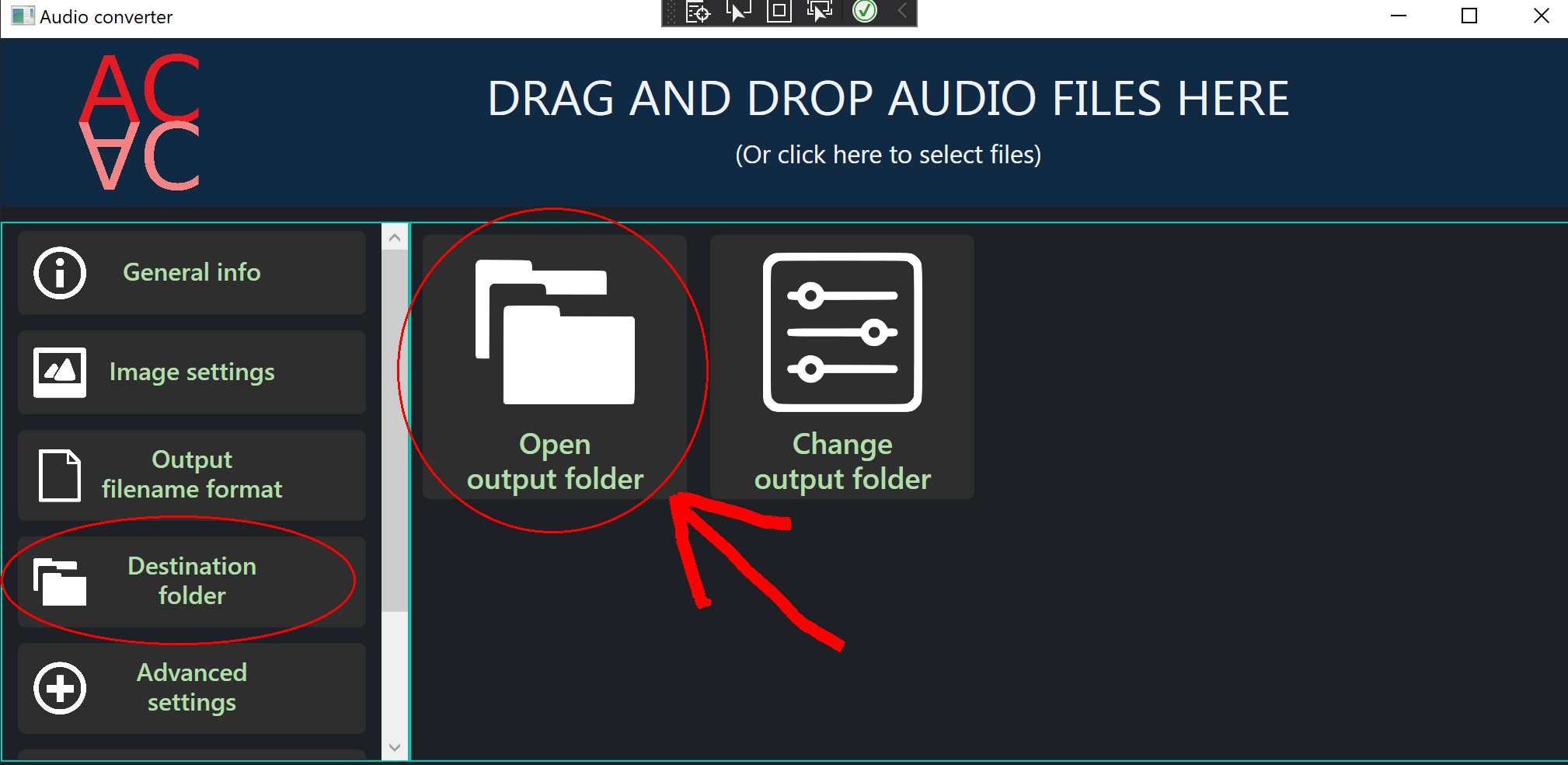
This is a video file that contain the provided audio and picture.